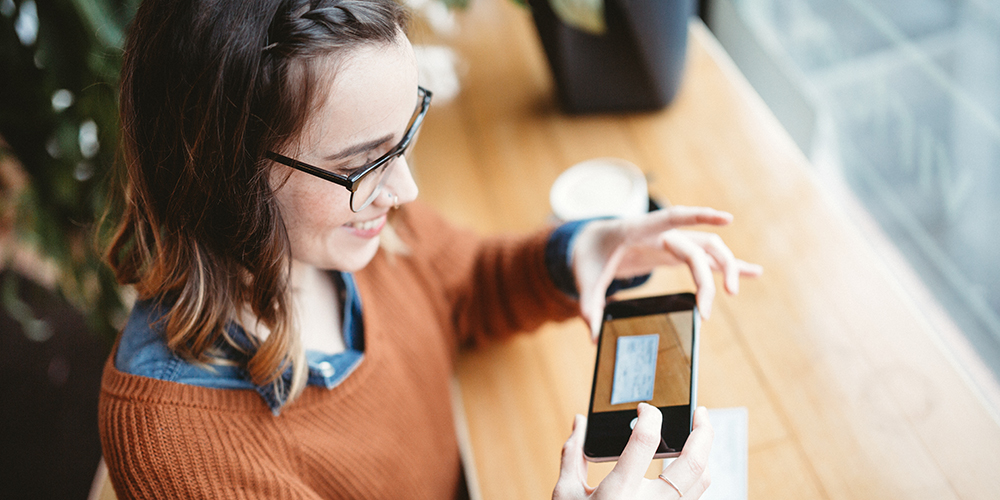On top of the standard online banking features, you can also:
- Pay & file business taxes online – easily take care of your business taxes without coming in-branch.
- Consolidate accounts – see all your finances (personal and business) within one toggled dashboard.
- Add authorized users – grant controlled account access to your accountant, bookkeeper, or trusted employees, so they can view or initiate transactions on your behalf.
- Automate dual signature approval – require transaction approval by up to two people, with automated alerts to notify you when your approval is needed.
To upgrade to Small Business Online Banking, simply stop by your local branch.